Holding 1-on-1s when being in the lead role
How to create a new 1-on-1 with me in the lead?
About the 1-on-1 feature
The 1-on-1 feature in the Virtual Teachers’ Lounge has been designed to help you prepare for private conversations between two parties which focus on the personal growth and professional development of one individual.
The 4-step framework aims to create an open atmosphere and focus on the subjects that matter the most while keeping the focus on one party. All content that is created will only be visible to the 2 conversation partners.
In Clanbeat, all team members regardless of their user rights can schedule a 1-on-1 with another colleague. While each user can have several 1-on-1s with different colleagues, only one conversation with a chosen colleague can be open at a time.
Choosing the conversation partner
To create a 1-on-1, go to the home menu and click on the “Schedule a 1-on-1” on the right side of the screen under “Upcoming 1-on-1s”.
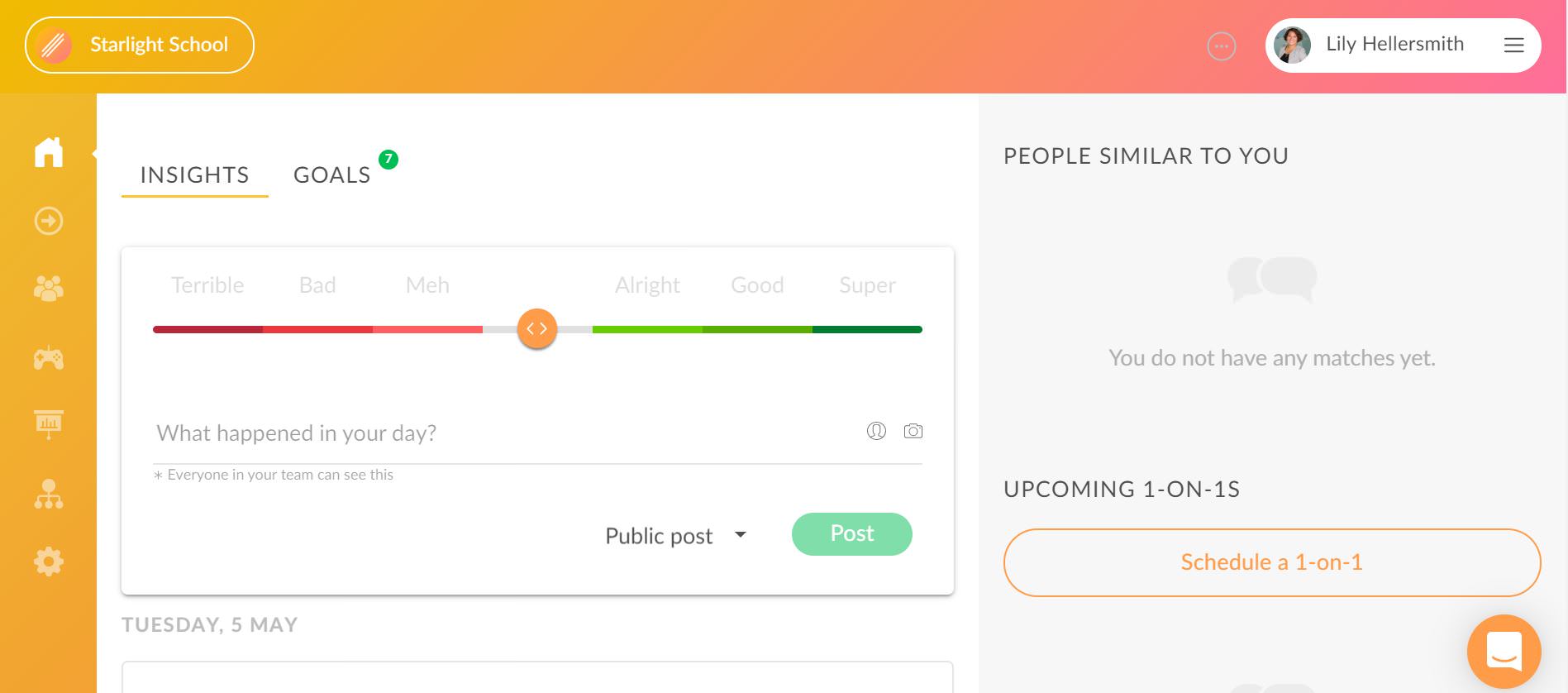
A new window will appear in which you can select your conversation partner. When you have chosen the right colleague, click on the green “Continue” button.
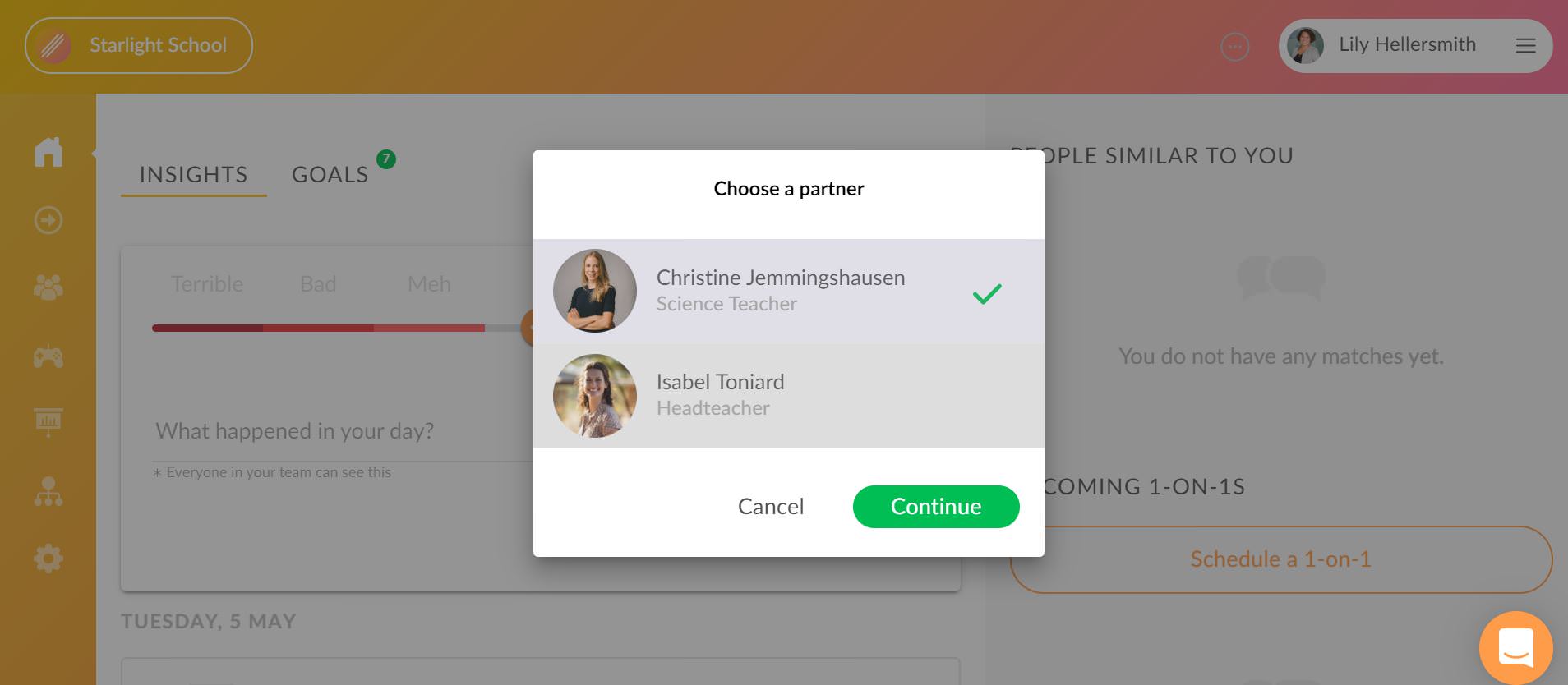
Choosing the roles
The next window will prompt you to choose who will be in focus and who will lead the upcoming 1-on-1. Click on the green arrows button to match your profile with “Lead” and choose “Continue”. This means you have chosen the lead role and will focus on the development of your colleague.
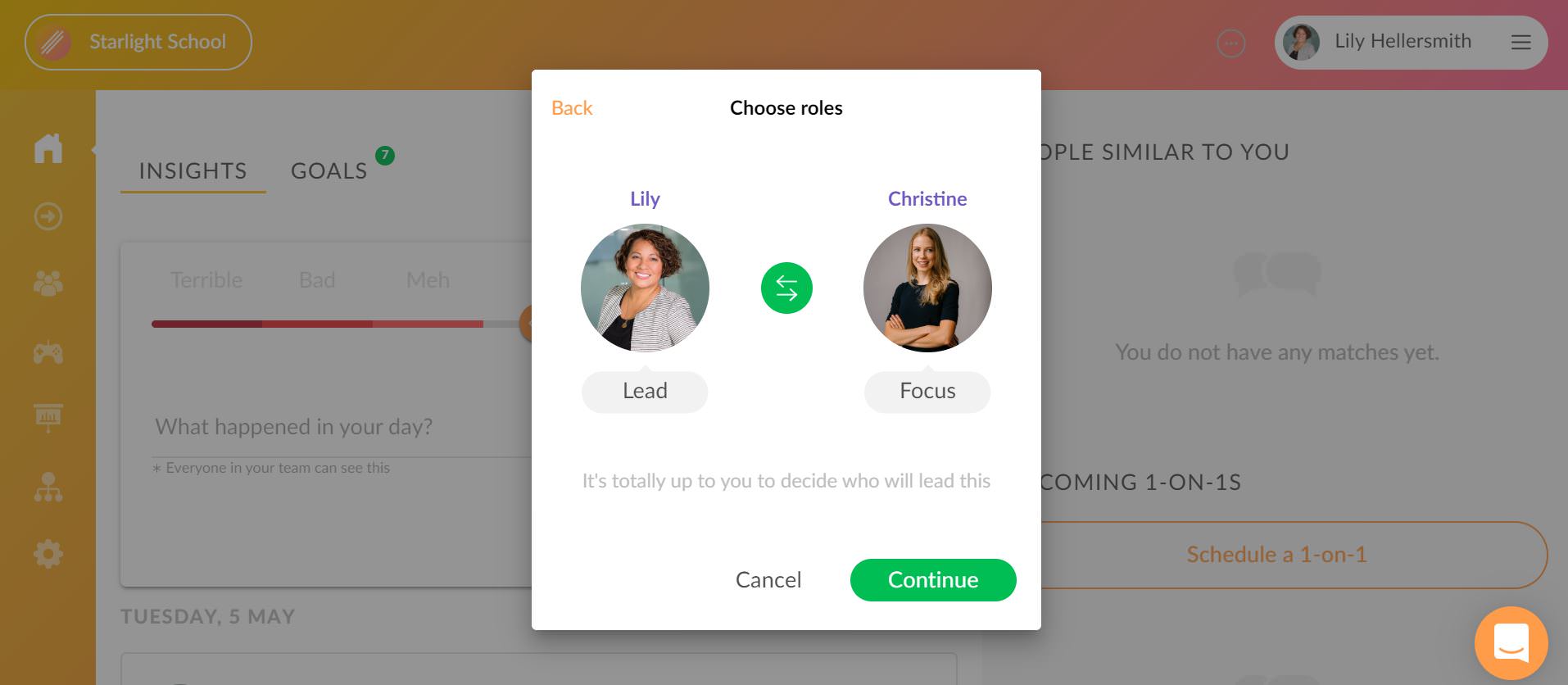
Your role during the upcoming 1-on-1 should then be guiding the conversation through the agenda while observing. Most of the talking should be done by the colleague in focus. As the lead, you will also get feedback to your own work as a mentor.
Keep in mind that if you have already chosen the roles and scheduled the 1-on-1, the roles cannot be changed and either you or your conversation partner should delete the 1-on-1 in order to create a new one with proper roles.
Scheduling the conversation
As the next step, you can choose the suitable time for your upcoming 1-on-1 from the calendar. We advise to discuss the timing with your colleague prior to sending the invitation so you would not need to reschedule the appointment and both you and your colleague would have enough time to prepare in advance. Click on the preferred date, choose an hour and save your choices with “Confirm”.
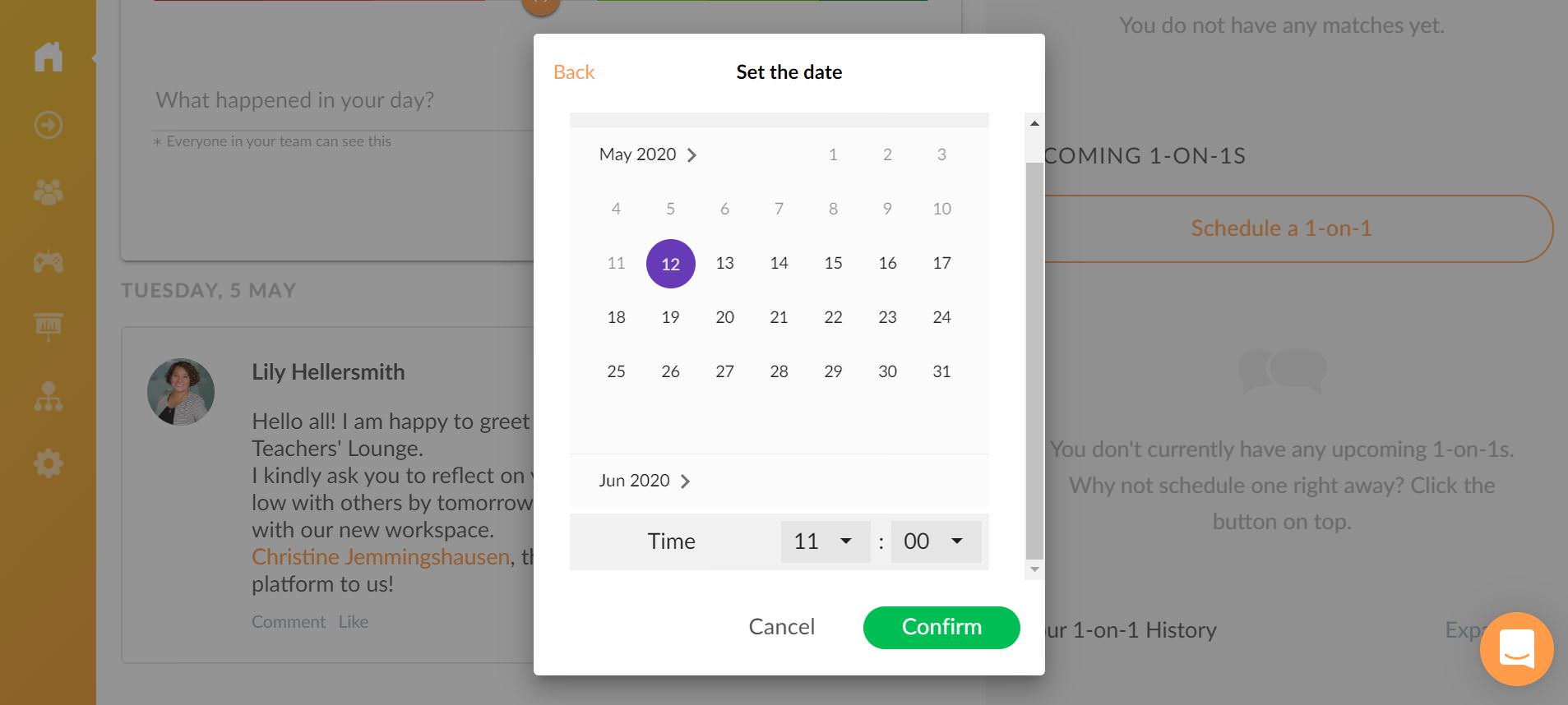
This will send out an invitation reminder to your colleague’s email about the upcoming 1-on-1 and will create an item to your list of upcoming 1-on1s on the home page.
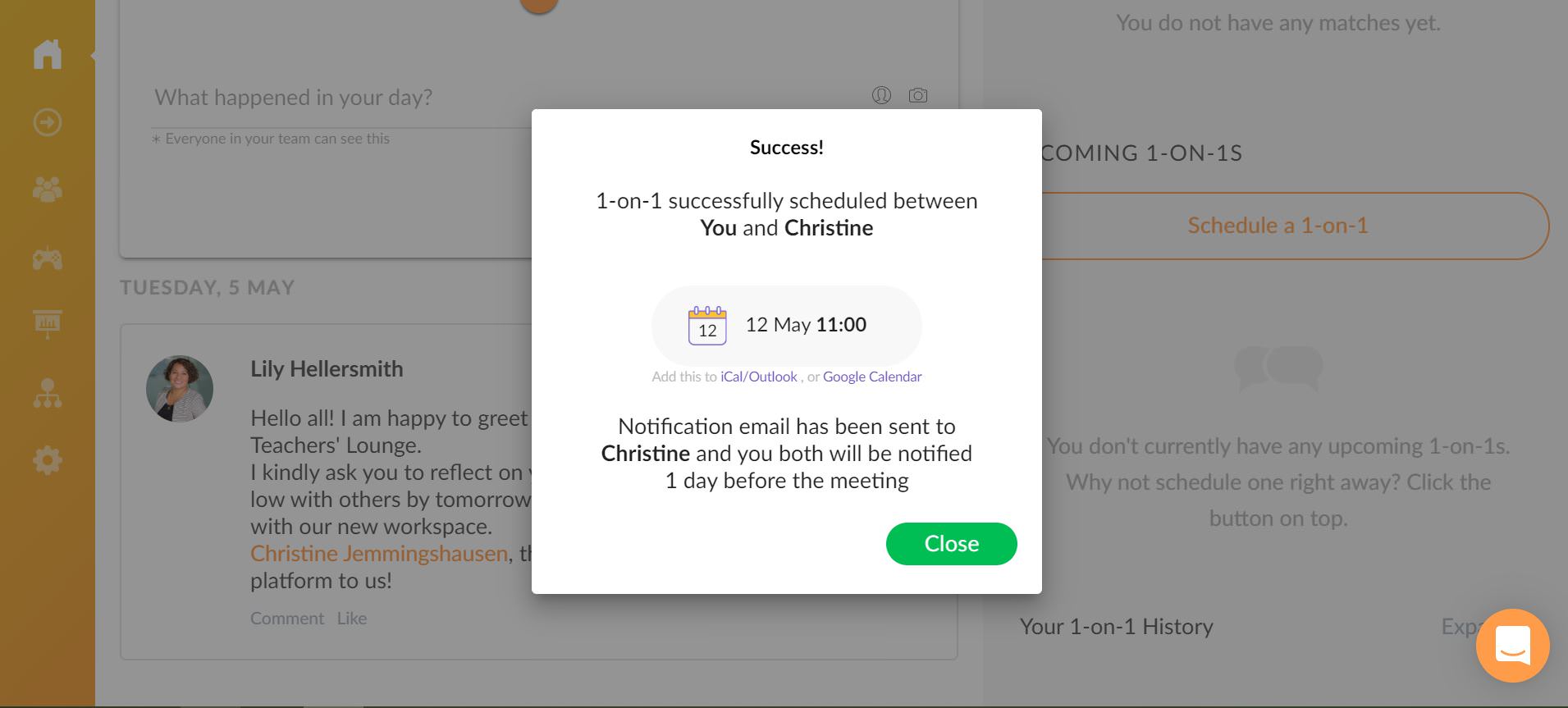
If there is a need to reschedule, both you and your partner can click on the three dots next to the created 1-on-1 and choose “Reschedule” to change the set time. The three dots also allow you both to delete the 1-on-1, should the need arise (unless you have clicked to consider it finished).
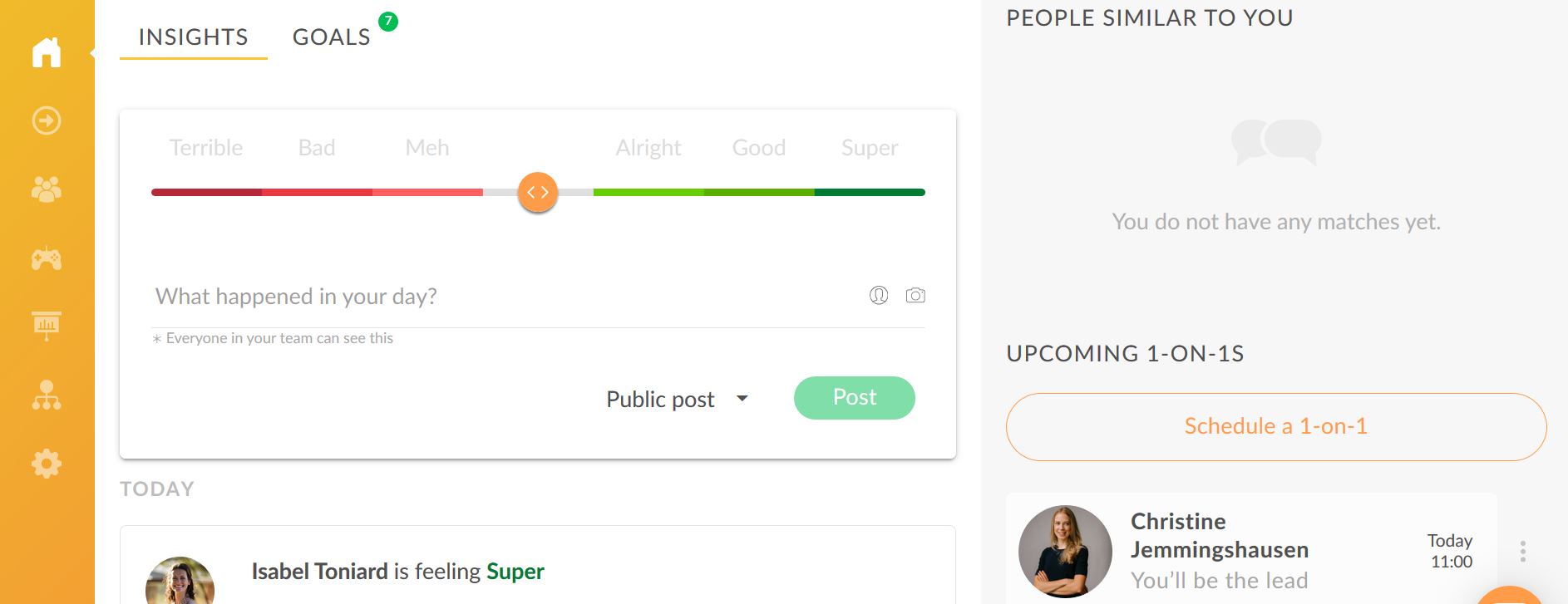
Choosing a location
When scheduling the 1-on-1, you should also think about the location where you intend to hold the conversation. Pick a spot that’s comfortable and private. If your workspace is small and crowded, you can head over to a small café somewhere closeby. Otherwise choose a room where you both feel comfortable and don’t have to fear anyone eavesdropping or interrupting you. Inform your colleague about the location of your meeting when you first discuss the upcoming 1-on-1.
How to prepare for a 1-on-1 with me in the lead?
When you have created a new 1-on-1 and sent out the invitation, you can start preparing for the conversation so the 1-on-1 would be effective. Getting ready for the meeting will make sure neither of you forget any important points.
About the 1-on-1 framework
To start adding notes to your new 1-on-1, go to the “Upcoming 1-on-1s” section on the main page and click on the item with your colleague’s name that you have created. This will open the contents of the 1-on-1 framework. Note that both you and your colleague will be guided through 4 stages which help you to reflect in the preparation phase and carry the conversation during the 1-on-1. The framework appears the same to both 1-on-1 partners, although only you in the lead role can finish the one-on-one.
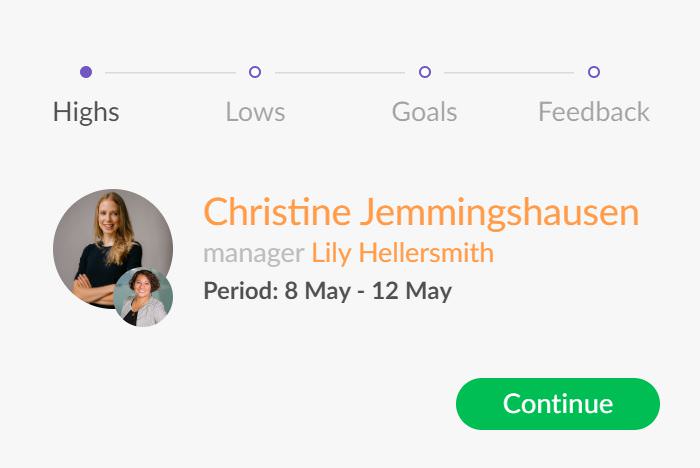
Stage 1: highs
What it’s about
The first stage includes talking points that you can later use to lead the conversation towards your colleague’s achievements and successes. Talking through the highs during a 1-on-1 allows your colleague to reflect on all the positive that was experienced and it sets a good mood for the rest of the meeting. Although both you and your colleague can add talking points, you as the partner in the lead role should show initiative and provide enough talking points.
Suggestions
You can click on the green “Suggest topic” button for suggestions. You can also open the framework of the previously held 1-on-1 if you have had any prior conversations with your colleague.
Personal notes
In the bottom right corner of the screen you will see a place where you can add personal notes which will be visible to only you.
Input from personal insights
If your colleague has posted any insights with a positive mood attached to them, they will appear under the orange “X’s highs” button and help you remember what has happened.Your colleague’s neutral insights are displayed both in the “Highs” and “Lows” phase and are marked with grey colour.
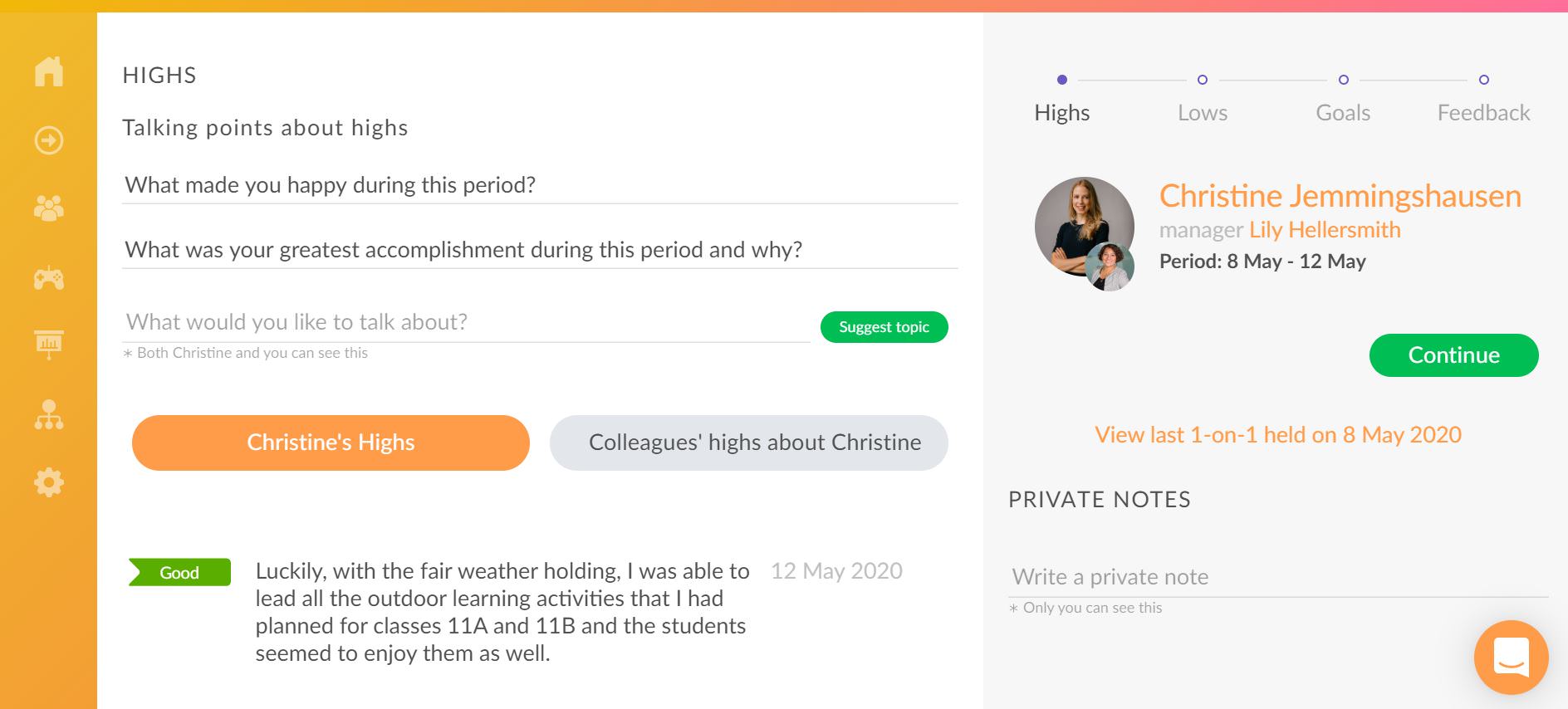
Input from tagging
If other team members have tagged your colleague into their insights, these will be displayed under “Colleagues’ highs about X”.
school software
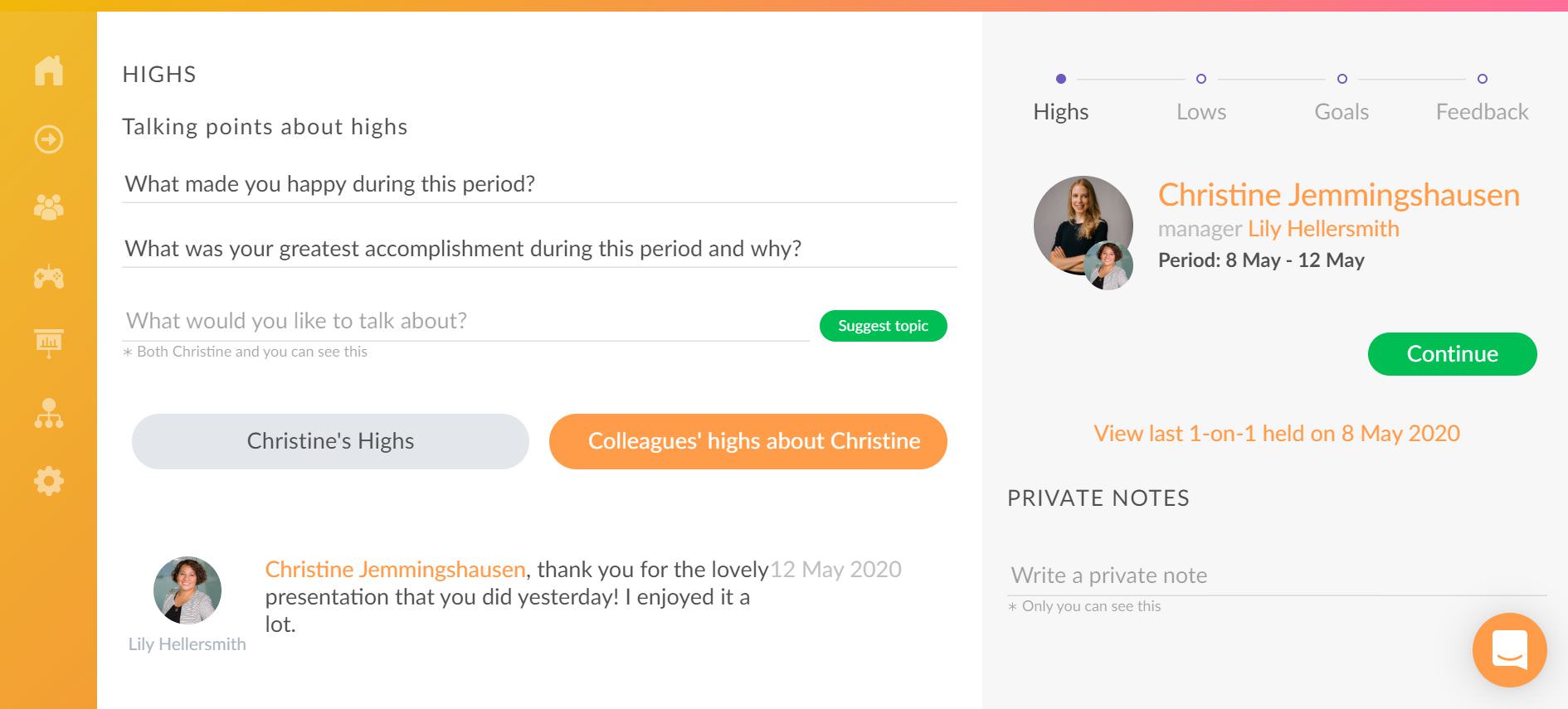
Other cues
We still encourage you to go to your timeline and see all past activities since some helpful clues might appear from your private insights and goals. If you have taken any separate notes on what has gone well in relation to your colleague, you can use them here to create talking points.
Proceed
When you have finished reviewing and adding talking points about highs, click on “Continue” to move to the next stage.
Stage 2: lows
What it’s about
The aim of the next stage is to create talking points which would help to enlighten areas that have been challenging for your colleague. The lows can be, for example, assignment-based, personal or team-related. Although discussing lows can be tough, it’s the best way to identify obstacles, address problems or concerns and cooperate to help the team forward. Your partner will benefit from you encouraging openness and showing readiness to work on issues that were brought up.
The built-in prompts
The “Lows” stage is designed the same way as “Highs”. You can use the suggestions button to find examples for talking points; you can add private notes which will be visible to only you; you can see notes from the previously held 1-on-1 if you have had a prior conversations with your colleague; the public content from your colleague’s insights will also be displayed under “X’s lows” to inform you about past events and under “Colleagues’ lows about X” you will see insights with a low or neutral temperature from other team members if they have mentioned your colleague in them.
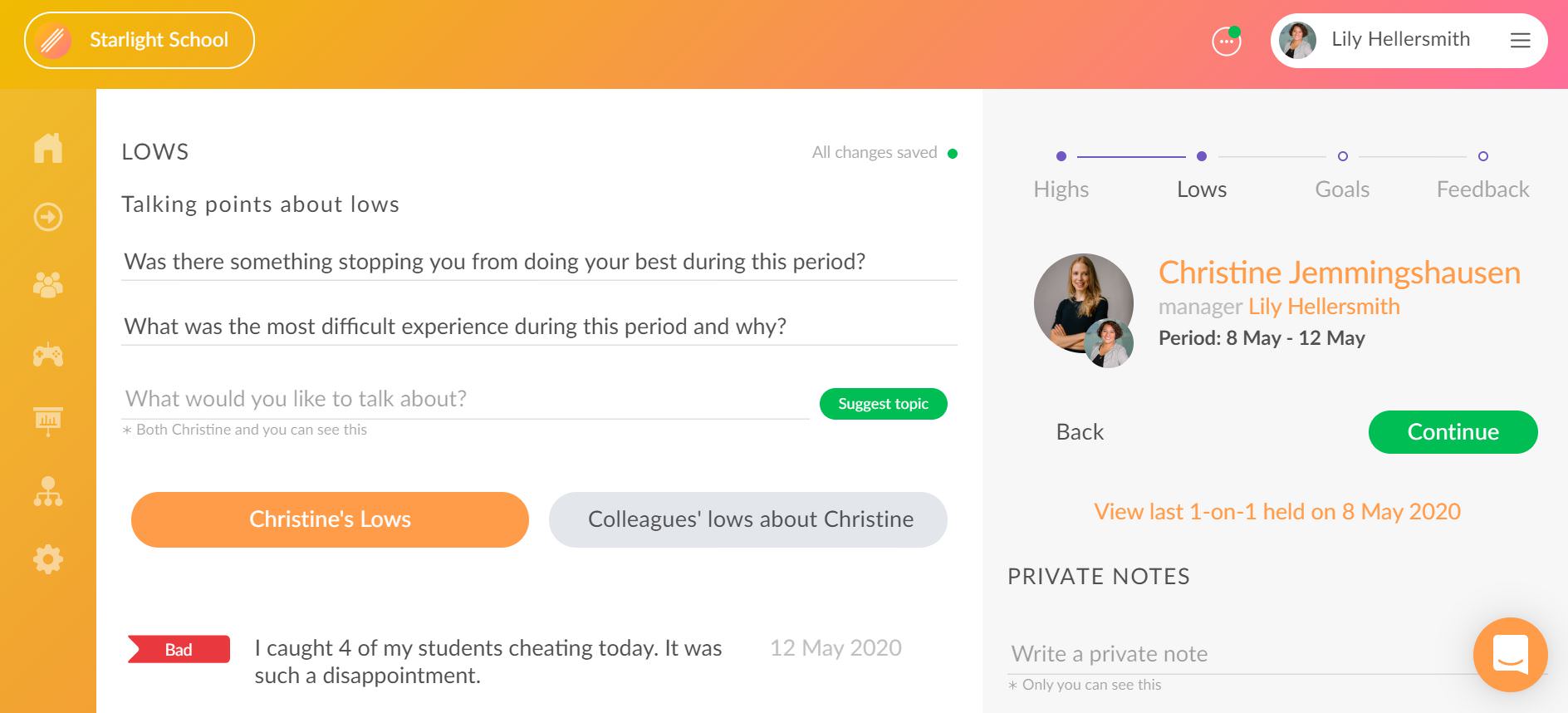
Proceed
When you have finished reviewing and adding talking points about lows, click on “Continue” to move to the next stage.
Stage 3: goals
What it’s about
The Goals phase has been created to support your colleague’s growth journey and help you track progress between the 1-on-1s. Together with your colleague you can discuss what you want to accomplish and create actionable goals that keep your colleague’s wellbeing in mind. Although both of you can add content in the preparation phase, most of the input prior to your conversation is expected to come from the colleague in focus. After the 1-on-1 has been held, you are advised to phrase the goals in a clear manner since they will be moved to your goals feed and wait to be accomplished.
The built-in prompts
Discussing personal goals helps to consider and support your colleague’s individual needs and aspirations. Your colleague could bring up their skills or interests that they would like to advance or use in the work environment. There could also be personal matters that affect the work performance and are good to be discussed for creating change. “My personal goals” allow your colleague to formulate these goals.
“My work goals” prompts you and your colleague to reflect on work specifically and formulate goals that you want to accomplish to move towards expected results, improve day-to-day performance etc. The spectrum of work goals can range from achieving measurable results to improving communication and relationships inside the team.
When discussing and formulating goals for your colleague, it should also be decided how the mentor can support the colleague in reaching their goals. If you have set any work goals for your colleague or hear about personal goals that overlap with what can be provided by the school, you can use the “Mentor’s goals” to formulate how you intend to support your colleague.
If there are any private notes you want to make before discussing these goals over the meeting, you can add them to the “Private notes” field.
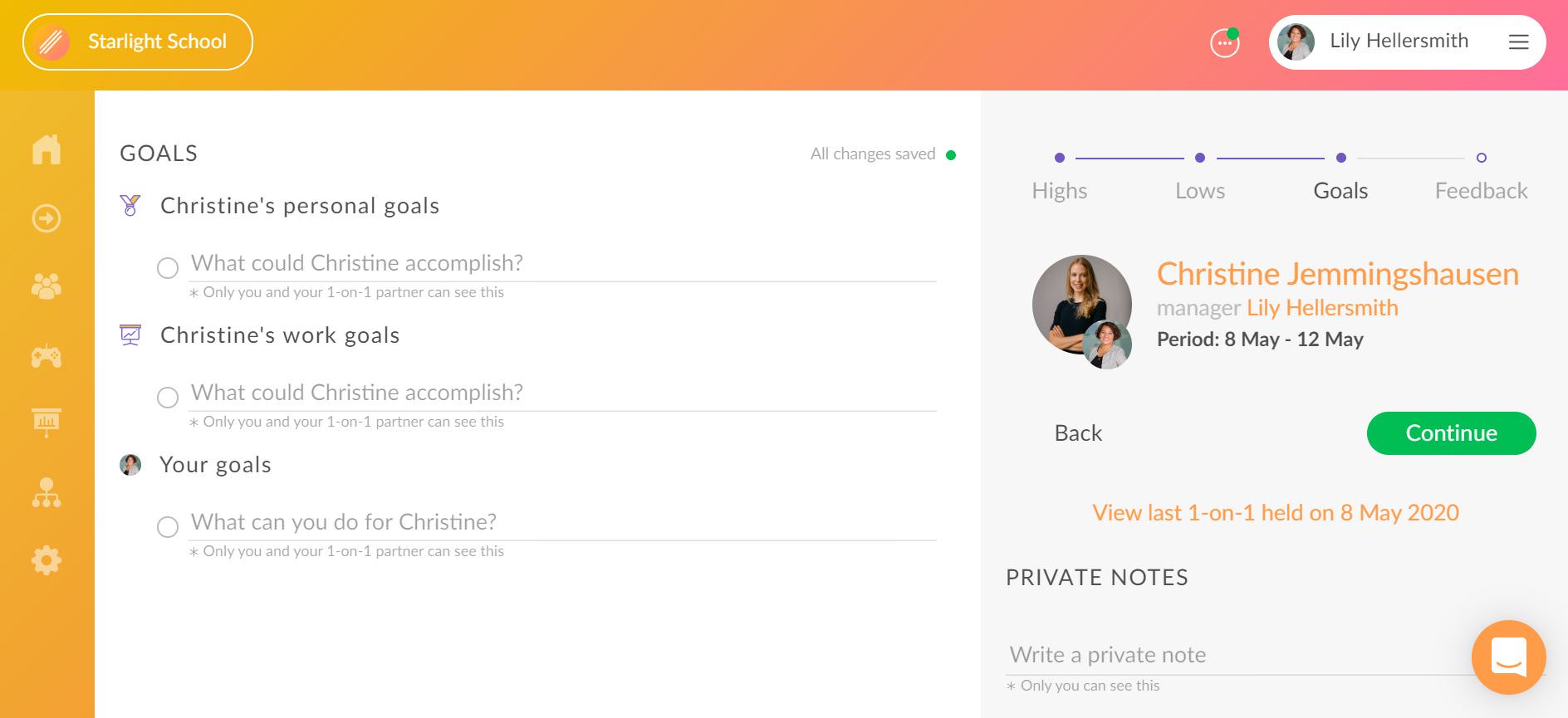
Proceed
Click on “Continue” or go to “Feedback” when you want to reach the final step of the preparation process.
Stage 4: feedback and finish line
Visualise your feedback
When you reach the final stage, you have a chance to give feedback to your colleague’s performance within the period between your 1-on-1s.The farthest balloon on the right indicates that your colleague has done a lot better than expected. The farthest balloon on the left indicates that your colleague’s performance during this period did not live up to your expectations at all. The same option will also be presented to your colleague so they could give feedback to you. Both feedbacks will be visible if the 1-on-1 is considered finished.
how to learn online
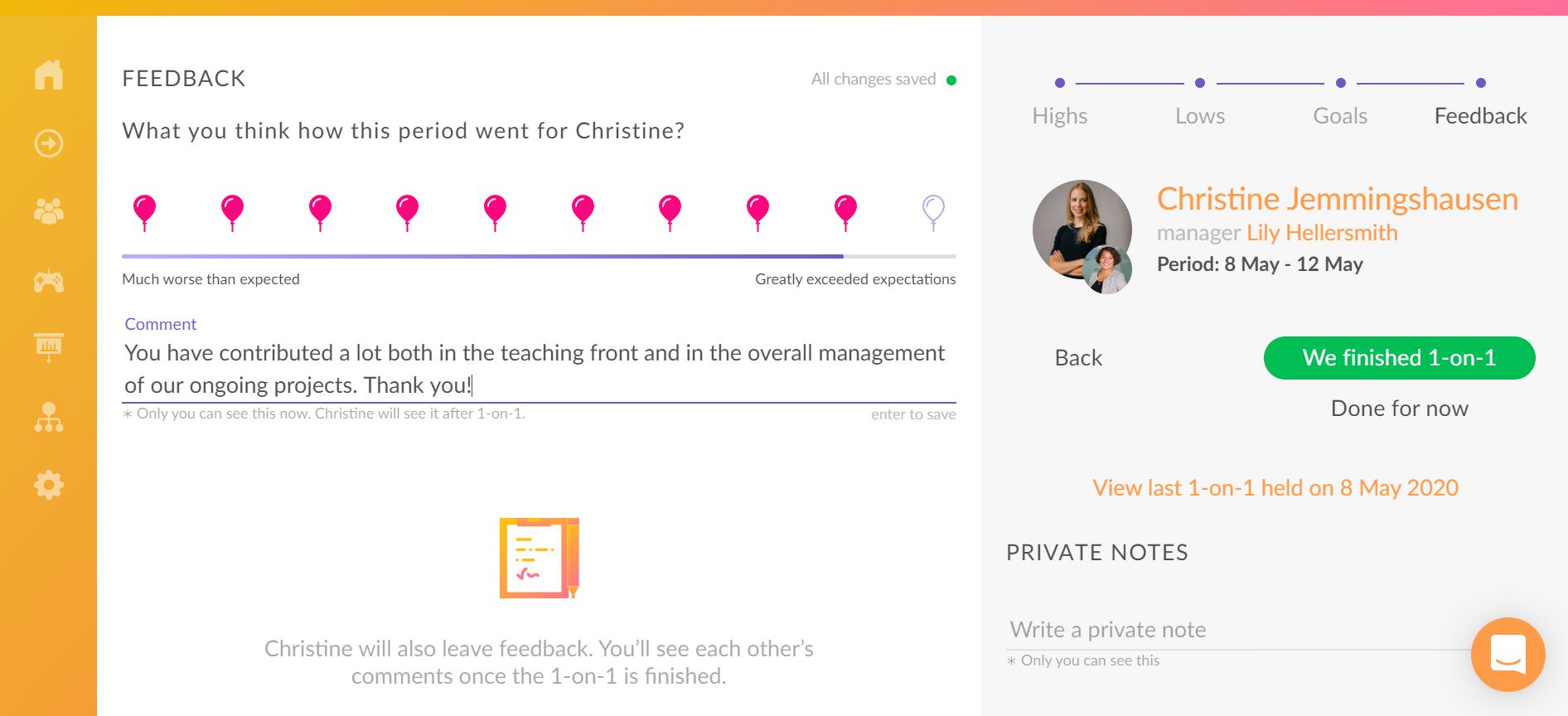
Click on the relevant balloon and use the comment field if you wish to add any comments to your colleague on your choice. Private notes field allows you to make notes for yourself. You can agree with your colleague whether you both will use this feedback option in the system prior to the meeting or choose to opt out and express your feedback in person.
Finish the preparation process
When you have gone through the 4 steps and added your notes, click on “Done for now” to close the 1-on-1 feature and return to the main page. You should now be prepared to hold the actual conversation and go through the steps together on the day you will meet with your colleague. With you in the lead role and guiding the conversation, it helps to bring your device to the 1-on-1 to see the preparation notes or you could also print out the notes after your colleague has provided theirs to Clanbeat.
Publish the conversation
If you have finished the conversation with your colleague and reviewed the goals, you can click on the green “We finished 1-on-1” button to close the conversation in the system and publish it for you both. The finished 1-on-1 with the added data from both parties will move to “Your 1-on-1 History” on the main page. If any goals were set for you as the mentor, these will now appear under your goals. Once the 1-on-1 is published it is not possible to delete it although changes can be made to the added content.
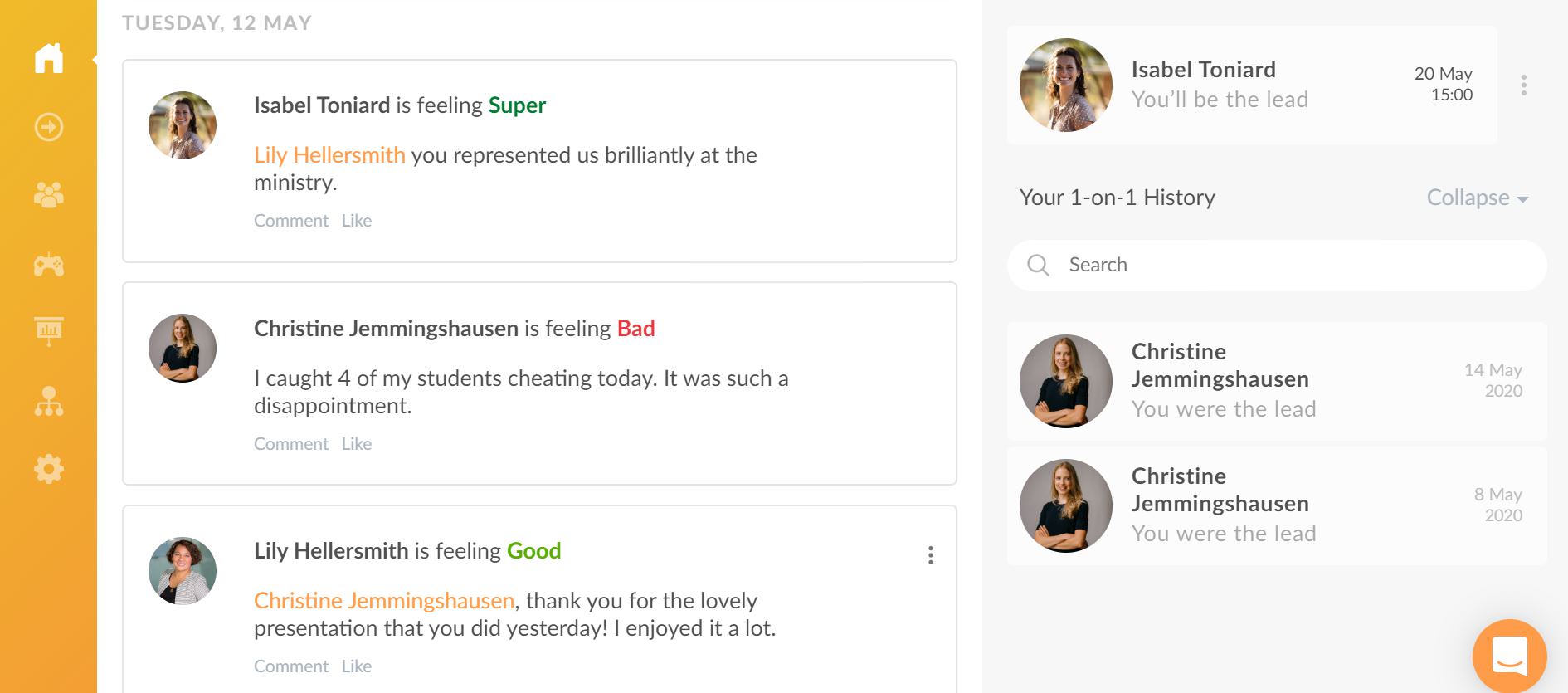
How to keep track of the 1-on-1s as an administrator?
Overview in one place
When you have administrator or manager rights, you have a chance to keep track of the 1-on-1s you have held or scheduled for the future. To do that, click on “1-on-1s” from the left sidebar.

Filtering
You can filter the results by time period, 1-on-1 status or by the name of the colleague. Choose the relevant indicator and click on “Apply”. This becomes especially helpful if you hold 1-on-1s regularly and have a large team. You will have a visual display of your 1-on-1s based on the used filters.
Useful information
The date indicates the time when the 1-on-1 was finished. If the 1-on-1 has not taken place yet, it will show the scheduled date. You can also get a quick overview of who was in which role and how many days were between the previous and current 1-on-1.
Scheduling new 1-on-1s
Under “People with no 1-on-1s scheduled” you will see the colleagues with whom you currently don’t have any 1-on-1s scheduled. You will also see for how long have there been no 1-on1-s with this person. This allows you to easily book new 1-on-1s.







